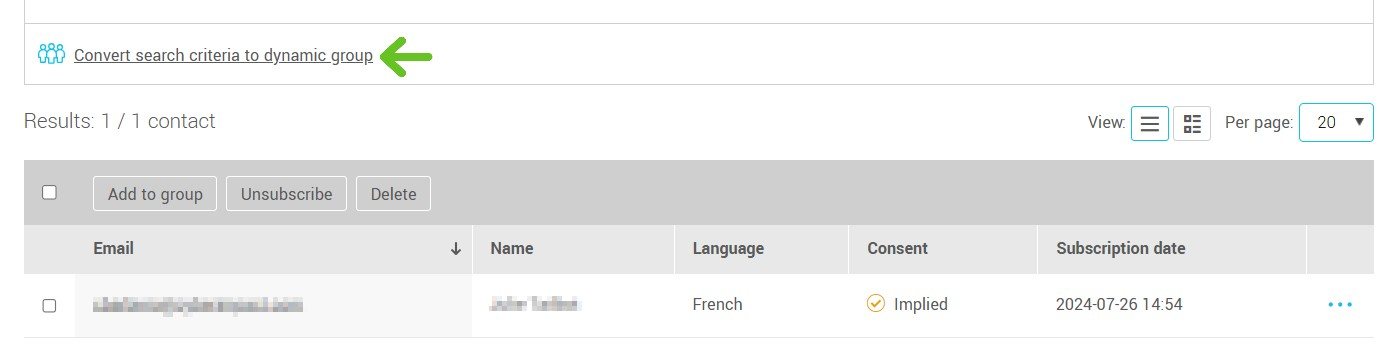In this article:
What is the advanced search and where can I find it?
Use the advanced search to filter your contacts and create groups following specific criterias.
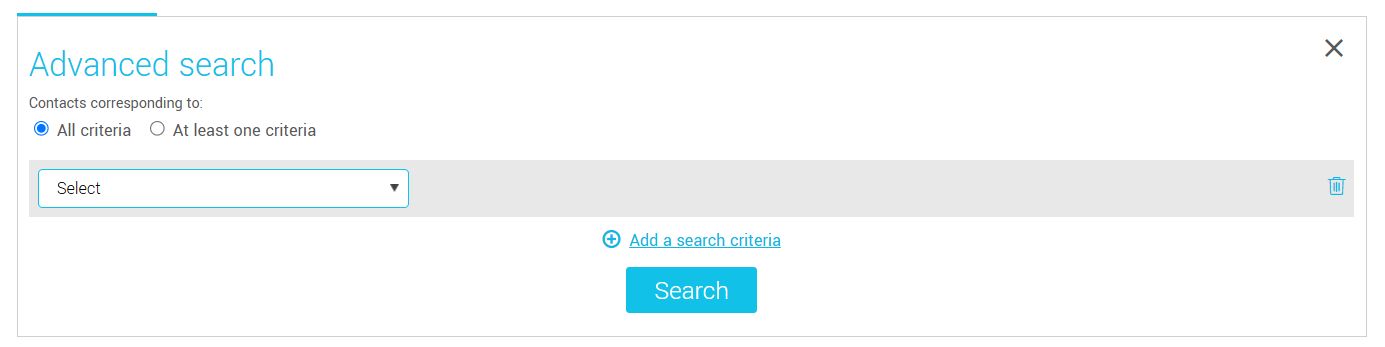
The advanced search is available in:
- Groups ("Group" menu, then click on the name of the group in which you want to search);
- Subscribers ("Contacts" menu, "Subscribed" tab);
How to use the advanced search
To start an advanced search, click on the button "Advanced search" next to the search field ( the option is available in all sections cited above).

Select in the dropdown menu if you want the contacts you are searching for to correspond to " All criteria" or "At least one criterion"
.png)
Open the "Select" dropdown list to choose your first search criterion. Depending on the chosen criterion, select appropriate conditions.
%20%2B%20FL%C3%88CHE%20VERTE.png)
Here are the criteria available for the advanced search:
- Group
- First name
- Last name
- Subscription date
- Last update
- Language
- Gender
- Country
- Company
- Consent
- Consent source
- Consent date
- Consent expiration
- Consent proof
- Birthdate
- Postal code
- Note
- Custom Fields( 1 to 5)
- Mailings sent
- Mailings opened
- Clicked mailings
- Average open rate
- Average click rate
To add an other search criterion, simply click on " Add a search Criterion". You can use up to twenty search criteria.
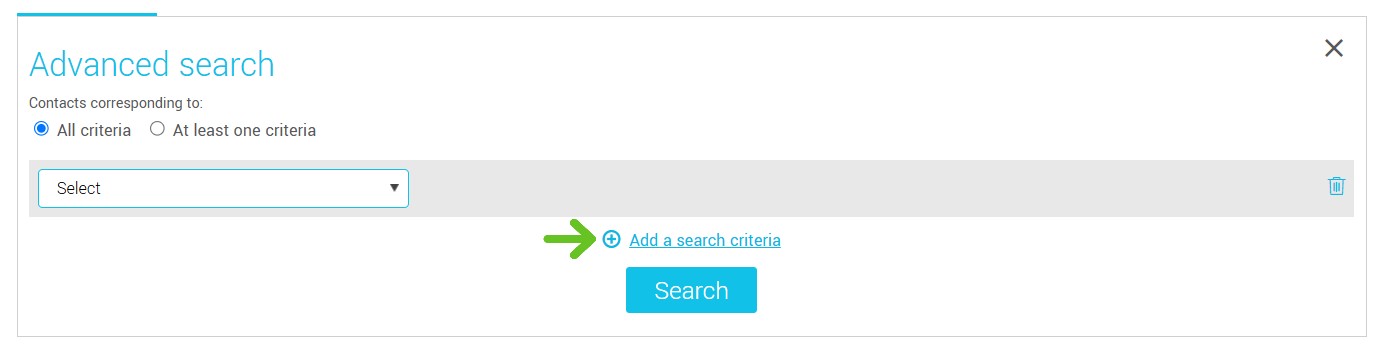
Note : You can use the same search criterion more than once in the same search. For exemple, you could search amongst your contacts from group A that are not in group B.
Your search would look like this :
.png)
To delete a search criterion, simply click on the trash icon on the right.
.png)
Click on the "Search" button to start your search. If you change your search afterwards, click again on the search button to refresh your results.
![]()
Use the sorting options to sort trough your results.

Please note that if you perform anonymized mailings, tracking the number of opens or clicks may be impacted.
What can I do with the results of my search?
Above your results you will see a few actions available. To use them, you must beforehand check one or many contacts in your search, to select all your results, click on the checkbox in the top-left corner of the table (Caution! This will select all results from all pages of your search).
In the "Groups" page, use your results to :
- add contacts to an existing or a new group (add to group option)
- Remove contacts from a group (the contacts will only be removed from the group you currently are in. They will remain in the other groups they belong to. If they didn't belong to an other group, they will become ungrouped contacts).
In the "Subscribed" page, use your search result to :
- Add contacts to an existing or a new group;
- Delete contacts (Caution! This action will definitely delete contacts selected);
- Unsubscribe contacts.
Did you know that you can convert a search result into a dynamic group? By doing so, you make sure to not only keep your search result on hand but also that your newly created group update itself automatically based on your selected criteria! All you have to do to convert your search criteria into dynamic group is click the button at the bottom of your search result.