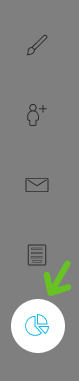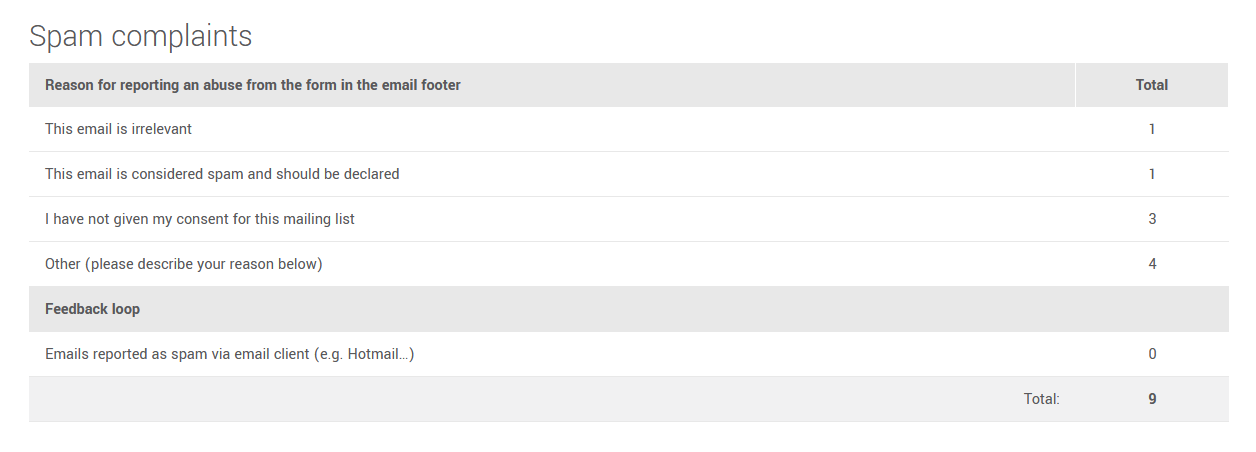In this article:
What is the "Report an abuse" link?
As part of our commitment to promoting and respecting best practices in email marketing, our platform systematically includes a "Report an abuse" link in the footer of each email. It's a way for users to report problematic, unwanted or spam mailings. When a recipient clicks on this link, they are redirected to a page where they must confirm the reason for reporting the email. After submitting the form, the recipient will be automatically unsubscribed from all your mailing lists. Our team will then receive and process the complaint.
Why display a "Report an abuse" link in the footer of emails?
This link protects both our clients and their users. Among other things, it allows us to:
- Provide recipients with a quick and easy way to report abuse and unsubscribe.
- Identify non-compliant use of our platform.
- Help you comply with regulations such as the Canadian Anti-Spam Act (CASL), the CAN-SPAM act and Law 25.
- Reduce the number of complaints reported directly to messaging providers. In fact, it's best if your subscribers use the link in the email footer to report an email as junk, because when the email is reported directly to Gmail, Hotmail, Yahoo or other such providers, it can damage your reputation and harm your deliverability rate.
- Provide you with statistics and feedback on why your subscribers have reported your email as spam.
Note: Subscribers can also report abuse by writing to the address given in our anti-spam policy.
Emails marked as spam by users in email service providers and feedback loops
Although the "Report abuse" link in the email footer may help reduce the number of emails marked as spam by users in their email service providers (ESP) such as Gmail, Yahoo and Hotmail/Outlook.com, it will not prevent them altogether. What's more, it's difficult to know exactly how much abuse is reported in this way, and to estimate its impact. That's why it's essential to follow good email practice at all times, and to comply with the regulations in force in your area.
In some cases, however, it is possible to sign up for what are known as complaint feedback loops. This is a service offered by certain ESP, such as Hotmail/Outlook.com and Yahoo/AOL, which enables email senders or platforms like ours to be notified when an email is marked as spam by a user. When this happens (note that the email must be marked as spam by a user; no notification is sent when an ESP automatically classifies the message as spam), we receive an email report. This report contains information enabling us to identify the message, the sender and the recipient. The recipient will be automatically unsubscribed from all the sender's mailing lists from which they have reported the message.
It's worth noting that Gmail also offers the option of subscribing to a feedback loop, but it works somewhat differently and doesn't allow us to know precisely which recipient has marked the email as spam. Nevertheless, it can help to spot problematic email campaigns.
View the number of spam complaints per mailing
In the performance summary of your mailing, you'll find the number of abuse messages reported via the link in the email footer and the number of emails marked as spam for which we were able to obtain information via the feedback loops.
Please note that it is not possible to consult the list of contacts who have reported an abuse, in order to respect their confidentiality, protect them from reprisals and maintain trust in the abuse reporting process.

Calculating the spam rate
As you may have read in our article, the new Gmail and Yahoo requirements, particularly those for senders of 5,000 or more emails per day, require you to maintain a spam rate of less than 0.1%, and to avoid reaching or exceeding a rate of 0.3%. The more frequently you have a high spam rate, the greater the chance that your emails will be automatically classified as spam.
To calculate your spam rate, you can use the following formula: total abuse (abuse reported by the footer link + emails marked as spam by the feedback loop) / number of emails delivered x 100.
However, please note that:
- The number of emails marked as spam may be higher than the figure shown. This is because we can only count the number of emails flagged by certain feedback loops. Not all email providers offer this type of service.
Users could have both reported abuse via the footer link, and marked the email as spam in their email service. They would then appear in both totals. - The abuse rate should not be the only indicator to watch. A much lower-than-average open rate, a high bounce rate (number of incorrect addresses and/or technical problems over the number of recipients x 100) or a high unsubscribe rate can also indicate problems with your mailing. If a large percentage of your emails are automatically classified as spam, your recipients won't necessarily have to report them. To avoid this, follow our recommendations here.
View number of spam complaints per reason
On your account's Global Statistics, you'll find a detailed table showing the number of abuse incidents by reason given. This is a breakdown of the total abuse for all your mailings. To access this page, click on in the quick toolbar.